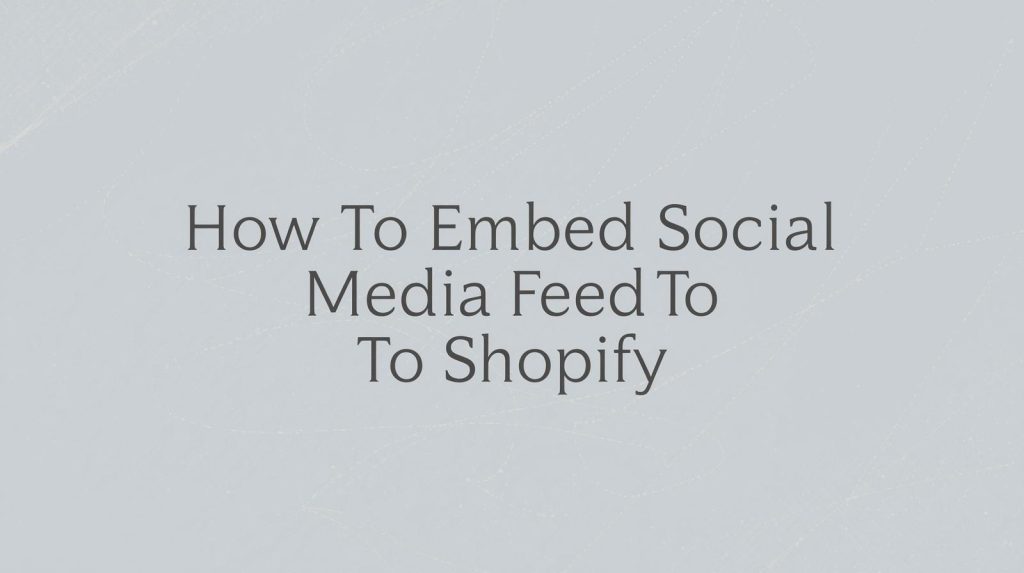In today’s fast-paced, digital-first world, social media is a driving force for brands looking to connect with their audience. Whether you’re running a small business or a large e-commerce site, showcasing your social media presence directly on your website can significantly improve engagement, credibility, and even conversions. One of the best ways to achieve this is by embedding a social media feed to Shopify.
Shopify, one of the most popular e-commerce platforms, allows store owners to easily integrate various tools to enhance their site’s user experience. In this guide, we’ll walk you through the process of embedding social media feed to Shopify, and explain how displaying social media feeds on websites can increase engagement on social media.
Why Embed Social Media Feed to Shopify?
Before diving into the technical steps of how to add social media feed to Shopify, let’s first discuss why it’s beneficial to embed a social media feed on your Shopify store.
- Increase Engagement on Social Media: By showcasing your social media activity directly on your store, you make it easy for visitors to interact with your social profiles. Whether it’s liking, commenting, or sharing posts, displaying social media feeds on websites encourages users to engage and follow you on social platforms.
- Build Trust and Social Proof: When visitors see that your store is active on social media, it builds trust and credibility. Customers are more likely to purchase from a business that they see engaging with its audience, showcasing happy customers, or promoting new products through social media.
- Showcase Fresh Content: A live social media feed on your website means your content stays fresh and relevant without having to update your website manually. It helps you stay connected with your audience in real-time, showing your latest posts, product launches, promotions, or events.
- Boost Sales and Conversions: Social media feeds are a great way to showcase user-generated content, testimonials, or influencer collaborations. By integrating these into your website, you can inspire visitors to trust your brand and encourage them to make a purchase.
Now that we understand the benefits of embedding a social media feed, let’s get into the step-by-step process of how to add a social media feed to Shopify.
How to Embed Social Media Feed to Shopify
To embed social media feed to Shopify, you’ll need a third-party app or widget. While Shopify doesn’t have a native feature to embed social media feeds, there are several apps and services available that make it easy to integrate social media content into your store. Below is a step-by-step guide using one of the most popular tools, Taggbox.
Step 1: Choose a Social Media Feed Integration Tool
There are several tools available for integrating social media feeds into your Shopify store. Some of the most popular options include:
- Taggbox: Taggbox allows you to pull live content from multiple social media platforms, such as Instagram, Twitter, and Facebook, and display it on your Shopify store.
- Elfsight: Another powerful tool that offers easy-to-use widgets for displaying social media content from platforms like Instagram, Twitter, and Facebook.
- Flockler: Flockler enables you to aggregate social media posts from Instagram, Twitter, Facebook, YouTube, and more, and display them in a beautiful, customizable feed.
For this guide, we’ll use Taggbox, but the steps are similar for other tools.
Step 2: Sign Up for Taggbox
To start, sign up for a Taggbox account.
- Go to the Taggbox website and create an account.
- Once you’ve signed in, click on “Create Feed” to begin setting up your social media feed.
- Choose the social media platforms you want to display. You can link your Instagram, Twitter, Facebook, or other social media profiles to create a unified feed.
- Customize the feed layout and style. Taggbox offers various templates and display options, such as grids, carousels, or lists. You can also adjust the colors and fonts to match your Shopify store’s branding.
Step 3: Generate Embed Code for Your Social Media Feed
After you’ve customized your social media feed, it’s time to generate the embed code.
- Once you’re satisfied with the look and content of your feed, click the “Publish” button.
- Taggbox will provide you with an HTML embed code for the feed. Copy this code, as you’ll need it to embed the feed into your Shopify store.
Step 4: Add Social Media Feed to Shopify
Now that you have your embed code, it’s time to add social media feed to Shopify. Here’s how you can do it:
- Log in to Shopify: Go to your Shopify store and log in to your admin panel.
- Go to Online Store > Themes: From the left-hand sidebar, navigate to “Online Store” and then click on “Themes.”
- Edit the Theme: In the Themes section, find the theme you’re using and click on “Customize.”
- Add an Embed Block: Once you’re in the theme editor, locate the section where you want to display your social media feed. This could be on the homepage, product page, or a custom page. You can also choose to add the feed to the footer or sidebar for maximum visibility.
- Insert the Embed Code: In the section where you want the feed to appear, add a new Custom HTML block (depending on your theme’s options). Paste the HTML embed code from Taggbox into this block.
- Save Changes: After pasting the embed code, click “Save” to apply the changes.
- Preview and Publish: Finally, preview the page to make sure your social media feed looks great. Once you’re satisfied, click “Publish” to make it live on your store.
Your social media feed should now be visible on your Shopify store. Visitors can now interact with the feed, view your latest posts, and even follow your social media profiles directly from your website.
Step 5: Customize and Optimize the Feed
Now that your social media feed is live, you can continue to customize it for optimal performance:
- Mobile Optimization: Ensure the social media feed looks good on both desktop and mobile devices. Most social media feed integration tools, like Taggbox, automatically optimize the feed for mobile, but it’s always a good idea to test how it looks on smaller screens.
- Adjust Layout and Design: If needed, adjust the layout and styling of the feed to better match your Shopify store’s design. You can change the size, colors, and spacing of the feed to fit seamlessly with your existing site design.
- Monitor Engagement: Many social media feed tools, including Taggbox, offer analytics so you can track how users are interacting with your feed. Monitoring the feed’s performance can help you make adjustments if necessary to increase engagement or drive more traffic to your social media profiles.
Best Practices for Displaying Social Media Feeds on Websites
- Limit the Number of Posts: Too many posts can overwhelm visitors and slow down your website. Limit the feed to a reasonable number of recent posts, such as 5 to 10, for a cleaner, more manageable look.
- Use User-Generated Content: Showcase user-generated content (UGC), such as customer photos, testimonials, or reviews. This adds authenticity to your brand and encourages other customers to engage with your social media channels.
- Promote Your Social Media: Use your social media feed as an opportunity to promote your social media handles. Add call-to-action buttons like “Follow us on Instagram” or “Join the conversation on Twitter” to drive more traffic to your profiles.
- Ensure Consistency: Make sure the design of your social media feed matches your Shopify store’s branding. Consistent colors, fonts, and layout make the feed look professional and cohesive with the rest of your site.
- Position the Feed Strategically: Position your social media feed in prominent places on your site, such as the homepage or product pages, where it’s more likely to catch visitors’ attention and drive engagement.
Conclusion
Embedding a social media feed to Shopify is a simple yet effective way to increase engagement on social media, build trust, and showcase fresh content on your e-commerce store. By following the steps outlined above, you can easily add a live social media feed on your website using tools like Taggbox. Not only does this enhance your store’s design and functionality, but it also encourages visitors to interact with your social media profiles, ultimately helping to boost sales and build brand loyalty.
So, go ahead and start embedding your social media feed to Shopify today and watch the benefits unfold as you connect with your audience in real-time!