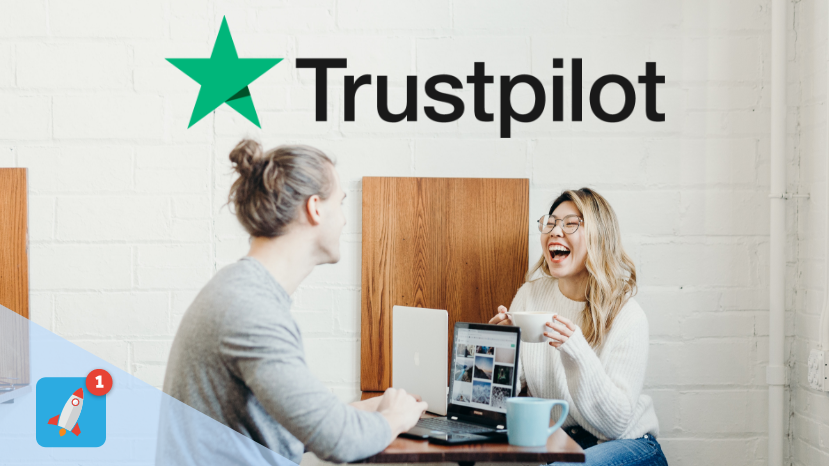Trustpilot reviews are a valuable asset for any business, acting as a social proof mechanism that enhances credibility and builds trust with potential customers.
If you’re looking to embed Trustpilot review widget directly onto your website for free, here’s everything you need to know, from understanding why it’s beneficial to the technical steps involved.
What is Trustpilot?
Trustpilot is one of the world’s leading review platforms, allowing consumers to share their experiences and opinions about businesses and their products or services. Founded in 2007, Trustpilot has become a trusted platform for millions of users worldwide to review brands across various industries, from e-commerce and tech to travel and hospitality.
For businesses, Trustpilot offers a way to collect authentic, transparent feedback from customers, helping to build credibility and trust. Reviews on Trustpilot are publicly visible and accessible, providing potential customers with insights into the quality of products, services, and overall customer satisfaction. The platform also allows businesses to respond to reviews, enabling them to show they value customer feedback and improve their offerings.
Want Affordable solution to embed custom Trustpilot widget on your website > Book Demo
Why Should Embed Trustpilot Review Widget For Business?
Before diving into the technicalities, let’s first understand why embedding Trustpilot review widget is a smart move for your business:
- Build Trust and Credibility: Customer reviews play a huge role in shaping opinions. Displaying real-time reviews on your website makes it easier for visitors to trust your brand and products.
- Improve SEO: Trustpilot reviews are indexed by search engines, helping improve your website’s visibility in search results.
- Increase Conversion Rates: Having reviews visible on product pages, landing pages, or your homepage can directly influence a visitor’s decision to make a purchase.
How To Embed Trustpilot Review Widget On Your Website For Free (101-Guide)
There are multiple ways to integrate Trustpilot review widget into your website, depending on your platform (WordPress, Shopify, HTML, Elementor, Wix etc.) and the features you need.
1. Using Trustpilot’s Official Widget
Trustpilot offers an official widget that can be added to any website easily. Here’s how:
Step 1: Go to your Trustpilot Business account. Choose Your Trustpilot Widget Start by logging into your Trustpilot Business account. From the dashboard, go to the ‘Share & Promote’ tab and click on ‘All Widgets’. You’ll see a range of TrustBox styles like Grid, Carousel, List, Product Reviews, Badges, and Review Collector buttons. Choose the one that fits your site’s layout and design best.
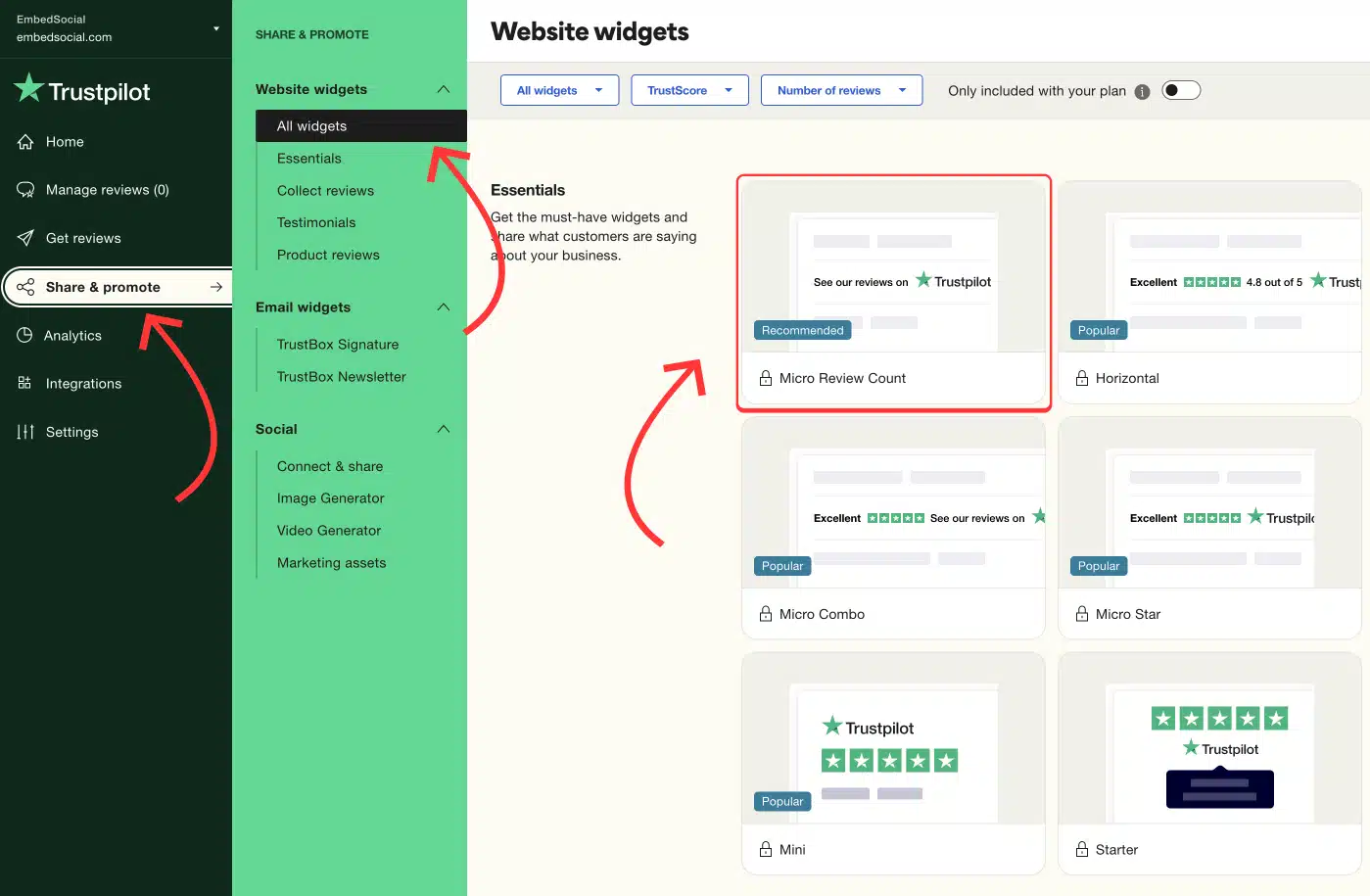
Step 2: Customize Your Trustpilot Widget After picking your widget, you can personalize it to match your brand. Adjust the width and height, select color themes, set the language, and choose which types of reviews to display (like star ratings or most recent reviews). This helps the widget blend naturally into your site.
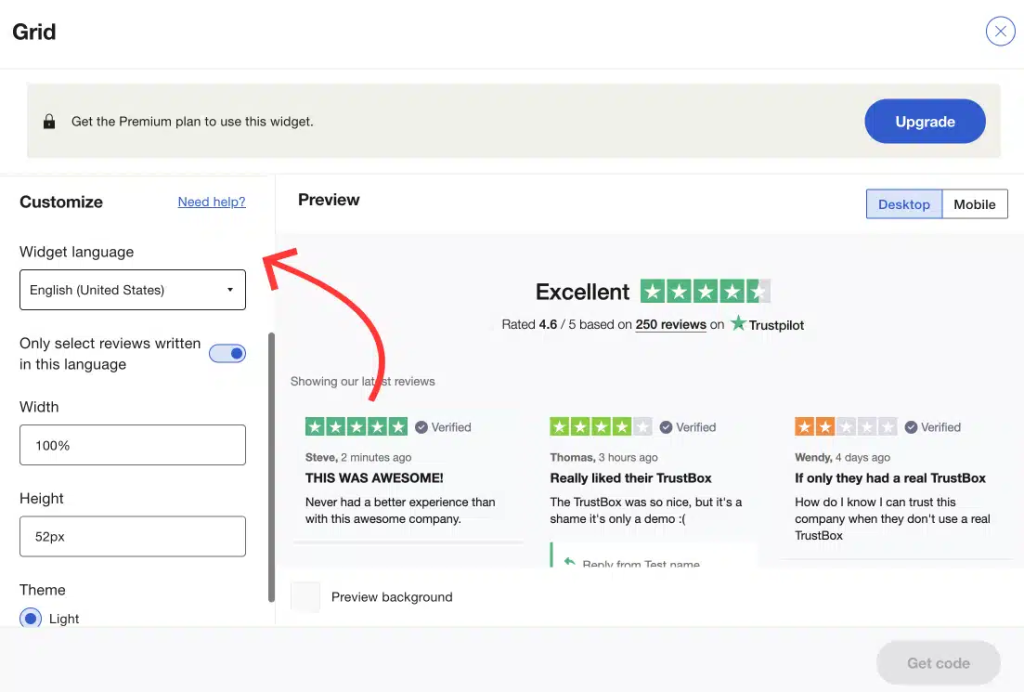
Step 3: Copy the Embed Code Once you’re happy with the customization, click “Copy Code.” Trustpilot will give you two sets of code—
- A JavaScript snippet for your site’s <head> section
- An HTML snippet for placing the widget on your page
Copy both codes before moving to the next step.
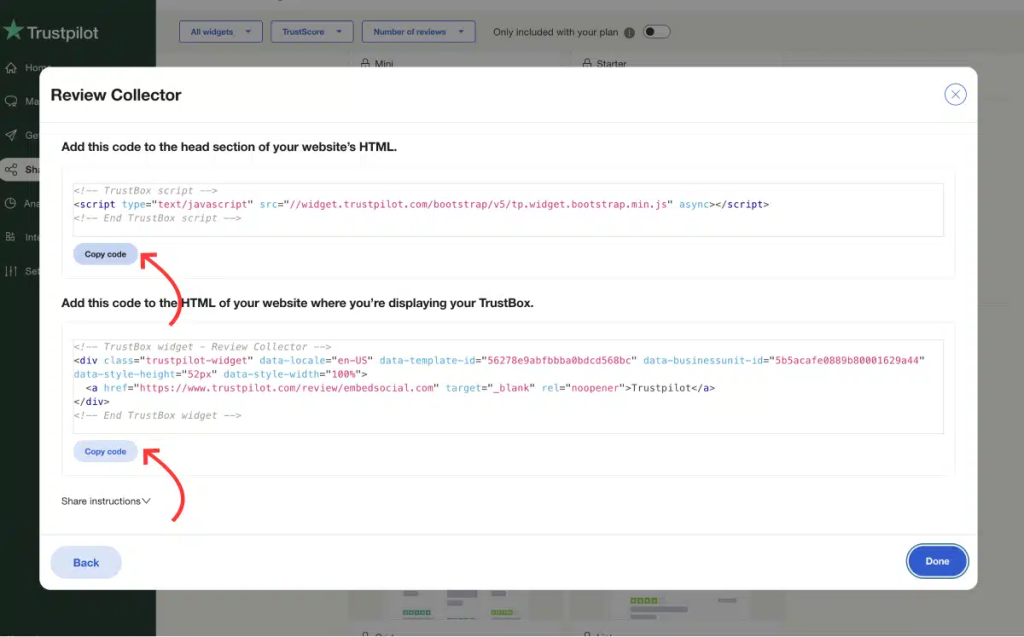
Step 4: Add the Code to Your Website Log into your website platform (WordPress, Wix, Shopify, Elementor, Wixor custom HTML). Navigate to the page where you want to display reviews—like your homepage, landing page, or product pages. Add a custom HTML block and paste both pieces of code in the appropriate sections.
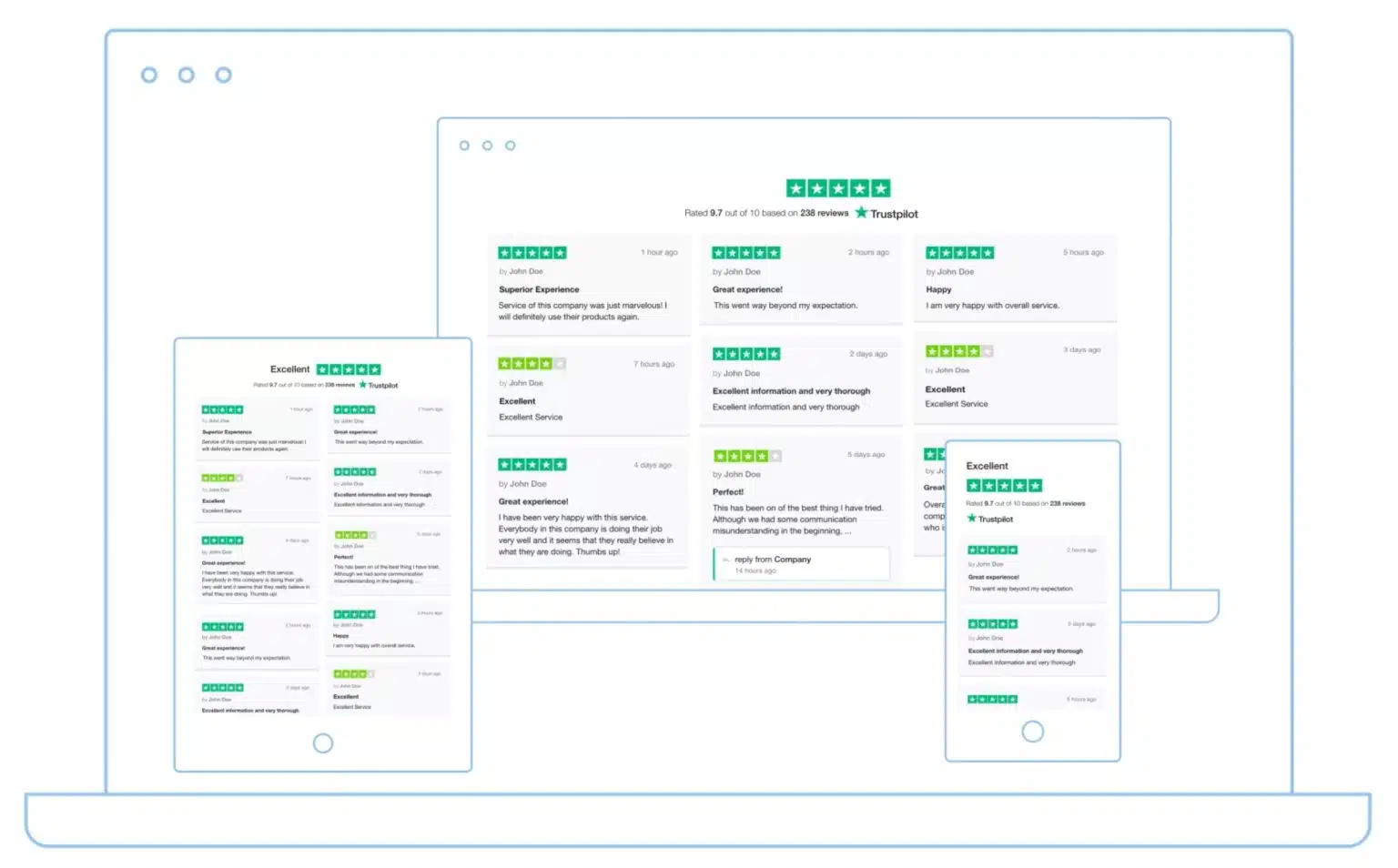
2. Using Third-Party Tools
If you prefer additional customization or easier integration, third-party tools like EmbedSocial, Tagbox or WidgetPack can be used to integrate Trustpilot review widget with your website. These platforms provide drag-and-drop functionality to add and display customer reviews without needing any coding experience.
- Customization Options: Choose from various pre-designed templates to match your website’s aesthetic.
- Advanced Features: Some platforms also offer features like filtering reviews by rating, displaying only the most recent reviews, or adding ratings for specific products or services.
3. Manually Embedding Reviews Using API
For those who require a more hands-on approach and want complete control over the display of reviews, Trustpilot’s API allows you to fetch reviews and display them as you see fit. This method requires more technical expertise but offers the highest level of flexibility.
- Step 1: Get API access from Trustpilot (ensure you have the necessary API keys).
- Step 2: Use the API to fetch your business reviews in JSON format.
- Step 3: Write custom scripts or use a framework like React or Angular to display the reviews on your website.
4. Embedding Trustpilot Reviews Using The WordPress Plugin
For WordPress users, embedding Trustpilot reviews is even easier with the official Trustpilot Reviews WordPress Plugin. Here’s how to do it:
- Step 1: Go to your WordPress dashboard and navigate to the “Plugins” section.
- Step 2: Click on “Add New” and search for “Trustpilot Reviews.”
- Step 3: Install and activate the plugin.
- Step 4: After activation, go to the Trustpilot plugin settings page and enter your Trustpilot business account details (your Trustpilot URL).
- Step 5: Customize the appearance of the reviews widget, choosing from various layouts such as carousel or grid.
- Step 6: Use the plugin’s shortcode or block to place the Trustpilot review widget anywhere on your site (e.g., homepage, product pages, or footer).
The WordPress plugin is the easiest solution for businesses looking for seamless integration. It doesn’t require any coding knowledge, and the reviews are automatically displayed and updated based on your Trustpilot profile.
Best Practices For Displaying Trustpilot Review Widget For Your Business Website:
a). Choose The Right Placement For Trustpilot Widget:
Place your Trustpilot review widget where they’ll have the most impact—typically on high-traffic pages like the homepage, product pages, or checkout pages.
b). Regularly Update Trustpilot Review Widget:
Make sure to display recent customer reviews so your website reflects the most up-to-date customer feedback for your business growth.
c). Encourage User Interaction With Trustpilot Widget:
Ask satisfied customers to leave reviews, and prominently feature any standout reviews to showcase the quality of your service or product.
d). Maintain a Balanced Display Trustpilot Reviews:
If your reviews are mixed, it’s okay! Authenticity matters more than perfection. Display both positive and negative reviews, and show how your brand responds to feedback.
Conclusion
Embedding Trustpilot review widget on your website can significantly enhance your online presence by building trust with potential customers. Whether you choose a simple widget, a third-party integration, a WordPress plugin, or a custom API solution, the process is relatively straightforward.
By showcasing real, user-generated content, you’ll be able to boost credibility, improve SEO, and potentially increase your conversion rates.