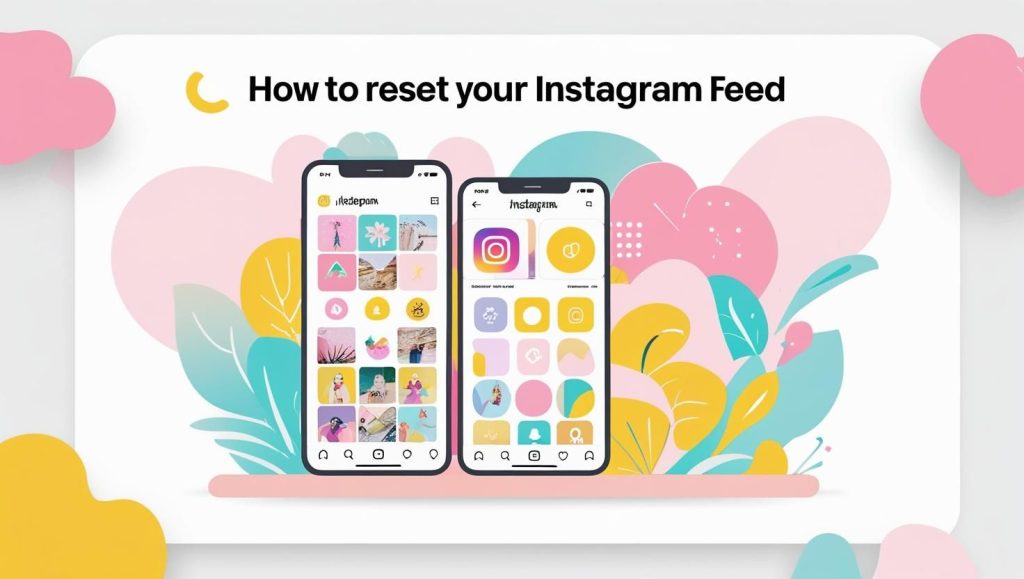Instagram is one of the most popular platforms for staying updated, connecting with people, and discovering new trends. But over time, your feed might not look the way you want. Maybe it’s full of irrelevant posts, repetitive reels, or outdated content that doesn’t match your interests anymore. This is when you may start wondering how to reset your Instagram feed so it feels fresh, personalized, and more aligned with what you actually enjoy. Sometimes, you may even face technical glitches like the infamous “Couldn’t refresh feed” error.
This is where the idea of “resetting your Instagram feed” comes in. Resetting doesn’t mean deleting your account, it simply means retraining Instagram’s algorithm or fixing technical issues so you can enjoy a clean, fresh feed again.
In this guide, we’ll cover:
- Why you might want to reset your feed
- Step-by-step ways to reset the algorithm
- Fixes for technical feed problems
- Pro tips to keep your feed personalized
Why Do You Need to Reset Your Instagram Feed?
There are a few common reasons:
- Irrelevant Content – Your feed is filled with posts that don’t interest you anymore.
- Too Much Repetition – You keep seeing the same types of reels, ads, or creators.
- Changed Interests – You’ve developed new hobbies or passions, but Instagram hasn’t caught up.
- Too Many Ads – Your feed is overloaded with promotional content.
- Technical Issues – Posts aren’t loading, or you see errors while refreshing.
Resetting helps bring your Instagram experience back to what you actually enjoy.
Method 1: Resetting Your Instagram Feed Algorithm
If your main goal is to see more relevant and fresh content, these steps will help retrain Instagram’s algorithm:
1. Clear Your Search & Activity History
Instagram uses your past searches to recommend posts and accounts. Clearing your search history gives the algorithm a “fresh start.”
- Go to Profile → Settings → Security → Clear Search History.
- You can also manually remove individual searches you don’t want influencing your feed.
👉 Example: If you used to search for “fitness tips” but now you’re more into “travel reels,” clearing old searches will speed up the transition.
Read more about the benefits of adding Instagram feed to Shopify
2. Unfollow Irrelevant Accounts
The accounts you follow have the biggest impact on your feed.
- Review your following list.
- Unfollow accounts you no longer engage with or that don’t match your interests.
👉 Example: If you followed too many meme pages before, unfollowing them will help Instagram push more meaningful content instead.
3. Use the “Not Interested” Feature
Whenever you come across a post, reel, or suggestion you don’t like, tap the three dots and select “Not Interested.”
This is a strong signal to the algorithm that says: “Stop showing me this type of content.”
4. Engage More With Content You Like
The more you interact with posts (like, comment, save, share), the more Instagram will recommend similar content.
👉 Example: If you want more food content, start engaging with cooking reels and restaurant reviews.
5. Adjust Suggested Posts and Following
Instagram shows “Suggested Posts” after your main feed. If you see something irrelevant:
- Tap “Not Interested.”
- Or hide similar suggestions.
Also, follow new accounts that match your current interests to guide the algorithm faster.
6. Reset the Explore Page (Optional)
The Explore page also shapes your feed. You can reset it by clearing search history and marking irrelevant posts as “Not Interested.”
This way, both your feed and Explore work together to show better content.
Method 2: Resetting Instagram Feed for Technical Issues
Sometimes the problem isn’t the algorithm, it’s technical. If your feed doesn’t refresh, here are fixes:
1. Check Internet Connection
A weak Wi-Fi or unstable mobile network often causes feed issues. Switch networks or reset your connection.
2. Update Instagram App
Outdated versions may have bugs. Update your app from the App Store or Google Play Store.
3. Clear App Cache
- On Android: Settings → Apps → Instagram → Storage → Clear Cache
- On iPhone: Uninstall and reinstall Instagram to clear cache.
4. Log Out and Log In
This forces Instagram to reload your feed from scratch.
5. Reinstall Instagram
If nothing works, delete the app and reinstall. This clears out hidden bugs.
6. Check Instagram Server Status
Sometimes it’s not your app, it’s Instagram’s servers. Visit sites like Downdetector or check Twitter to confirm.
Extra Tips to Keep Your Feed Fresh
- Limit Ads by Managing Activity – Go to Ad Preferences and adjust what kind of promotions you see.
- Use the “Favorites” Feature – Instagram lets you add close friends or favorite creators to a priority list, so you always see their posts.
- Spend Time on What You Want to See – The more time you spend watching or engaging with specific content, the faster your feed adjusts.
- Mute, Restrict, or Block – If you don’t want to unfollow someone but don’t enjoy their posts, use mute or restrict options.
Final Words
Resetting your Instagram feed can mean two things: retraining the algorithm so your feed feels fresh and relevant, or fixing technical issues when your feed doesn’t load.
By clearing searches, unfollowing accounts, using “Not Interested,” and engaging with new content, you can shape your feed exactly how you want. And if technical errors pop up, simple fixes like updating the app or clearing cache usually solve the problem.
With a little effort, your Instagram feed can once again become a place that inspires, entertains, and feels just right for you.