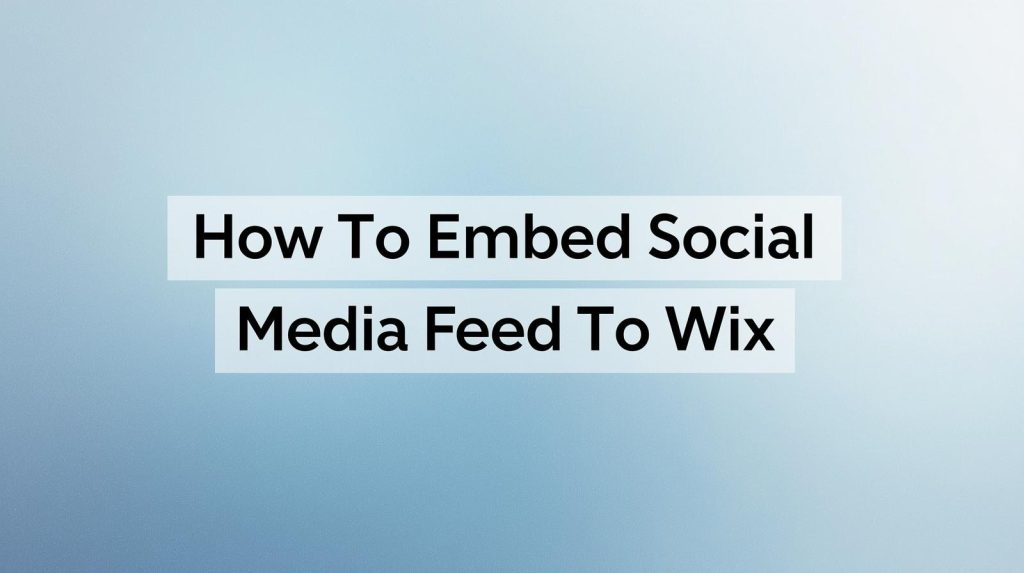In today’s digital world, social media plays a pivotal role in building brand awareness, engagement, and customer loyalty. For businesses and personal brands alike, showcasing social media activity directly on their website is a great way to keep content fresh and interactive. One of the easiest ways to do this is by embedding a social media feed to Wix, allowing visitors to see your latest posts in real-time. This not only enhances the user experience but also helps increase engagement on social media.
Wix, a popular website builder, offers various ways to incorporate social media into your site. In this comprehensive guide, we’ll walk you through how to add a social media feed to Wix and how doing so can help you display social media feeds on websites, increase engagement, and build a stronger connection with your audience.
Why Embed Social Media Feed to Wix?
Before diving into the steps, let’s quickly understand the benefits of embedding a social media feed to Wix:
- Increase Engagement on Social Media: Displaying a live social media feed on your website encourages visitors to interact with your content. By providing real-time updates, visitors are more likely to engage with your social media accounts by liking, commenting, or following, boosting your online engagement.
- Enhance Website Interactivity: A social media feed adds a dynamic element to your site. It allows your website to always feature fresh content without needing constant updates, keeping the site visually appealing and relevant to users.
- Showcase Authentic Content: A social media feed displays user-generated content, customer reviews, and real-time updates, which can build trust and credibility. This social proof is a great way to show that your brand is active and engaging with customers.
- Cross-Promote Your Social Media Channels: By embedding your social media feed on your Wix website, you create an opportunity for visitors to follow you on various platforms. This cross-promotion can help drive traffic to your social media pages and ultimately grow your following.
- Easily Aggregate Content: With a social media content aggregator, you can combine posts from multiple social media platforms like Instagram, Facebook, Twitter, and more into a single feed. This saves time and makes it easier to manage content across your website.
Now that we’ve covered the benefits, let’s dive into how you can embed social media feed to Wix.
How to Embed Social Media Feed to Wix
Wix provides several ways to add social media feed to Wix. While Wix doesn’t offer a native feature for embedding social media feeds, it allows third-party integrations through apps and custom HTML embedding. Below, we’ll go through the easiest methods using popular social media feed tools like Taggbox and Elfsight.
Step 1: Choose a Social Media Feed Tool
To embed social media feed to Wix, you’ll need to use a third-party app or tool. Some of the most popular options include:
- Taggbox: Taggbox is a social media aggregator tool that allows you to pull content from multiple platforms (Instagram, Twitter, Facebook, etc.) and display it in a unified feed. It’s easy to use and offers various customization options for Wix websites.
- Elfsight: Elfsight offers a simple and intuitive social media feed widget. It supports a variety of platforms, including Instagram, Facebook, Twitter, YouTube, and more. With Elfsight, you can embed a social media feed into your Wix website without any coding knowledge.
- Flockler: Flockler is another great option that allows you to aggregate social media posts from multiple platforms into one responsive feed. It’s highly customizable and suitable for businesses looking to display social content in a unique way.
For this guide, we will walk through the process of using Taggbox to embed social media feed to Wix, but the steps are similar for other tools as well.
Step 2: Set Up Your Taggbox Account
To get started with Taggbox, sign up for an account.
- Sign Up for Taggbox: Go to the Taggbox website and create an account by entering your email and creating a password.
- Create a New Social Media Feed: Once logged in, click on “Create Feed.” Choose the social media platforms you want to connect, such as Instagram, Facebook, Twitter, or others. Taggbox supports a variety of social networks, so you can select multiple platforms for your feed.
- Customize the Feed: After selecting your platforms, Taggbox will allow you to customize your feed. You can choose a grid, carousel, or list layout for the feed. You can also adjust the colors, fonts, and other elements to match the look and feel of your Wix website.
- Preview and Publish: Once you’re happy with the design of the feed, click on the “Publish” button. Taggbox will generate an HTML embed code for your feed, which you will use to embed the feed on your Wix site.
Step 3: Embed Social Media Feed on Wix
Now that your social media feed is set up, it’s time to add social media feed to Wix. Follow these steps:
- Log into Wix: Go to the Wix dashboard and log into your account.
- Open the Wix Editor: From the Wix dashboard, select the site you want to edit and click on the “Edit Site” button to open the editor.
- Add an HTML Embed Element: In the Wix Editor, click on the “Add” button (represented by a plus icon) in the left sidebar. From the dropdown, choose the “Embed” option and select the “HTML iframe” element.
- Insert the Embed Code: Once the HTML iframe is added to the page, click on it, and a box will appear where you can insert custom code. Paste the HTML embed code you copied from Taggbox into this box.
- Resize and Position the Feed: After pasting the code, you can adjust the size and positioning of the social media feed on your page. Resize the iframe to fit the area where you want the feed to appear and move it around the page as needed.
- Preview and Publish: Once you’re happy with the positioning, click the “Preview” button at the top right to see how the feed looks live on your site. If everything looks good, click “Publish” to make the changes live.
Your social media feed should now be visible on your Wix website, providing visitors with real-time updates and encouraging them to interact with your social media accounts.
Step 4: Customize and Optimize the Feed
After embedding the feed, it’s essential to make sure it aligns with your site’s design and performs optimally.
- Mobile Optimization: Ensure the social media feed is responsive and looks good on mobile devices. Wix’s mobile view allows you to make adjustments for smaller screens, but most social media feed tools, like Taggbox, automatically optimize the feed for mobile users.
- Adjust Layout and Spacing: Use Wix’s editor to fine-tune the layout. You can adjust the feed’s size, margins, padding, and other elements to make sure it blends well with the rest of your website’s design.
- Regularly Update Your Content: While your feed will update automatically as you post on social media, make sure your social accounts are active and regularly updated. Fresh and engaging content on your social media accounts will keep your website’s feed dynamic and engaging for visitors.
Best Practices for Displaying Social Media Feeds on Websites
- Limit the Number of Posts: Displaying too many posts in your feed can overwhelm visitors and slow down your site. Limit the feed to around 5-10 of your most recent or engaging posts.
- Use User-Generated Content: Featuring customer reviews, testimonials, or user-generated content in your social media feed can build credibility and trust. This is especially important for e-commerce sites, where social proof plays a major role in influencing purchasing decisions.
- Position the Feed Strategically: The placement of your social media feed on your site matters. Consider placing it on your homepage, product pages, or blog posts where visitors are more likely to see it and interact with it.
- Encourage Social Interaction: Include clear calls-to-action near your feed, such as “Follow us on Instagram” or “Join the conversation on Twitter.” These prompts can help increase engagement and drive traffic to your social media profiles.
- Maintain Consistency: Make sure the design of your social media feed aligns with your overall website branding. Consistent fonts, colors, and layout help the feed blend seamlessly with the rest of your site.
Conclusion
Embedding a social media feed to Wix is a powerful way to keep your website fresh, interactive, and engaging. Whether you’re looking to increase engagement on social media, showcase user-generated content, or display real-time updates, embedding a social media feed can help you achieve your goals. With tools like Taggbox, it’s easy to aggregate content from multiple platforms and display it in an attractive, customizable feed on your Wix site.
By following the steps in this guide, you can add a social media feed to Wix in no time. Not only will this improve the user experience on your website, but it will also encourage visitors to interact with your social media channels, ultimately driving more engagement and building stronger connections with your audience. Start embedding your social media feed today and watch your online presence grow!