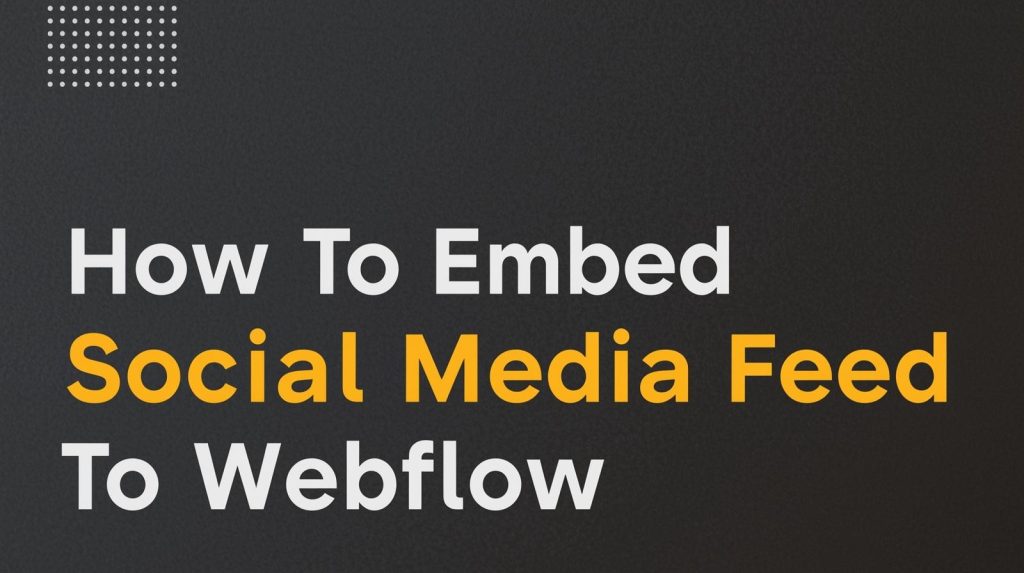In today’s digital world, having an active and engaging social media presence is crucial for any business or brand. One of the best ways to showcase this presence is by embedding social media feeds on your website. Adding a live social media feed on your website not only keeps your site dynamic but also boosts engagement on social platforms by encouraging visitors to interact with your posts. If you’re using Webflow for your site, you’re in luck—it’s easy to embed social media feed to Webflow and start displaying real-time content from your social accounts. In this guide, we’ll show you how to do just that, and why it’s essential for increasing your social media presence.
Why Add Social Media Feeds to Your Website?
Before diving into the technical steps, it’s important to understand why embedding a social media feed on your website is beneficial.
- Increase Engagement on Social Media: Displaying your social media feed directly on your website encourages visitors to interact with your social media accounts. Whether it’s liking, commenting, or sharing posts, this increased interaction helps grow your social media engagement.
- Showcase Fresh Content: A live social media feed ensures that your website is always up-to-date with your latest posts, tweets, and updates. This makes your website dynamic and provides your audience with real-time content, keeping them engaged longer.
- Encourage Social Media Following: Displaying your social media content on your site makes it easy for visitors to find and follow your profiles. By embedding a social media feed, you give people a preview of your content, encouraging them to connect with you on platforms like Instagram, Twitter, Facebook, and more.
- Improve Trust and Credibility: When your website visitors see that you’re active on social media, it builds trust and credibility. This is especially important for businesses looking to establish themselves as reliable and professional.
How to Embed Social Media Feed to Webflow
To embed social media feed to Webflow, we’ll use Taggbox, a powerful social media aggregation tool. Taggbox allows you to easily pull content from various platforms such as Instagram, Twitter, Facebook, and display it on your website. Follow the steps below to add social media feed to Webflow.
Step 1: Set Up Your Taggbox Account
The first step is to sign up for Taggbox and create a feed that you can embed on your Webflow site.
- Sign Up for Taggbox: Go to Taggbox’s website and sign up for an account. They offer both free and paid plans depending on the features you need.
- Create a New Feed: After logging in, click on “Create a New Feed.” You’ll be asked to select the social media platform(s) you want to connect (such as Instagram, Twitter, or Facebook). Taggbox supports multiple platforms, so you can combine them into one feed if needed.
- Connect Your Social Accounts: Once you choose your platforms, you’ll need to authenticate your accounts and grant Taggbox access to pull posts from your profiles.
- Customize the Feed: Taggbox offers several customization options. You can choose the layout (grid, carousel, or list), adjust the feed’s colors to match your website’s design, and select how many posts you want to display.
- Generate the Embed Code: Once you’re happy with the setup, Taggbox will generate an HTML embed code. Copy this code to your clipboard as it will be used to embed social media feed to Webflow.
Step 2: Add Social Media Feed to Webflow
Now that you’ve set up your social media feed, it’s time to add a live social media feed on your website using Webflow.
- Open Webflow Designer: Go to your Webflow dashboard, open the project where you want to embed the social media feed, and click on the “Designer” tab to begin editing your site.
- Add the Embed Element: In the left sidebar, click the “Add” button (the plus sign). Scroll to the “Elements” section and select the “Embed” option. Drag and drop this element to the section of your webpage where you want the social feed to appear.
- Insert the Embed Code: Inside the Embed element, you’ll see a text box where you can add custom HTML. Paste the embed code that you copied from Taggbox into this box.
- Save and Publish: After pasting the code, click “Save” to apply the changes. To see the feed on your live site, click the “Publish” button located at the top right of your Webflow Designer.
Your social media feed should now be live on your Webflow website! You can adjust the size of the Embed element or move it around on your page to fit your design preferences.
Step 3: Customize and Optimize Your Feed
Once the social media feed is embedded, you might want to fine-tune it to fit your website’s overall design and ensure it performs well.
- Make It Responsive: Taggbox automatically adjusts its feed for mobile devices, but always double-check how it looks on smaller screens. It’s crucial that your social media feed is mobile-friendly to ensure a great user experience across all devices.
- Adjust the Layout and Spacing: You can modify the feed’s layout directly through Taggbox, but Webflow gives you additional flexibility to control how the feed is displayed. You can adjust the margins, padding, and size of the feed to fit seamlessly into your website’s layout.
- Optimize Load Speed: Social media feeds often come with images, videos, and other media. Be mindful of the number of posts you display, as too many posts can affect your site’s load speed. Keeping the feed to 5-10 recent posts ensures a balance between content and performance.
- Regularly Update the Feed: While Taggbox automatically updates the feed, make sure to keep your social media content fresh and engaging. Regular updates to your social channels will ensure that the feed on your website remains relevant.
Best Practices for Social Media Feeds on Websites
- Limit the Number of Posts: Too many posts can overwhelm your visitors. Stick to displaying a manageable number (around 5-10 posts), so the feed looks clean and doesn’t slow down your website.
- Use Clear Calls-to-Action: Add text or buttons next to your feed to encourage users to follow your social media profiles, such as “Follow us on Instagram” or “Join the conversation on Twitter.” This can help boost your social media following and interactions.
- Ensure Consistent Branding: Customize the design of your social media feed to match your website’s theme. This ensures that the feed blends seamlessly into your page and maintains a cohesive visual experience.
- Place the Feed Strategically: Position your social media feed in high-visibility areas of your website, such as the homepage, product pages, or blog. This makes it easier for visitors to see and engage with your content.
- Monitor Engagement: Use Webflow’s integration with tools like Google Analytics to track how visitors interact with the feed. Monitoring engagement can help you optimize how you present your social media content on your website.
Conclusion
Adding a social media feed to Webflow is an excellent way to boost engagement on social media, showcase live content, and make your website more interactive. By using Taggbox, you can easily integrate feeds from platforms like Instagram, Twitter, and Facebook without any coding knowledge. Whether you want to add a live social media feed on your website or simply showcase your latest posts, embedding a feed will improve your site’s functionality and drive more social interactions.
By following the steps in this guide, you can easily embed social media feed to Webflow and leverage the power of real-time updates to engage your audience and encourage them to interact with your social media profiles. So, if you want to improve your website’s engagement and showcase your social presence, start embedding your social media feed today!